After downloading the separate .ovf and 2 .vmdks for the appliance (why not just a single .ova package?), installation to my ESXi 5.0 trial host was as easy as deploying any regular VM appliance from OVF/OVA.
My first download of the 4GB system disk didn’t make it intact (of course it was the largest of the files…), so let that be a lesson to check the MD5/SHA1 hashes prior to trying to deploy (DOH!). I use the hashcheck shell extension (found here: http://code.kliu.org/hashcheck/) on a regular basis to verify and create hashes. This simple tool may save you some time.
Once the OVF import process was complete, the Novel SLES 11, 64-bit based appliance booted with ease to a simple text-based menu where I set my static IP (DHCP active by default) and hostname. There were simple quickstart instructions on how to configure using a web browser pointed at the server using HTTPS at port 5480.
First snag: There is a default password that isn’t mentioned in the quickstart or from a quick look through the documentation. A quick google search reveiled a password for another Linux based appliance that I will be looking at shortly (vCMA) and it just so happened that the login default was the same “root/vmware”. Disaster avoided.
Off to a good start… or so I thought.
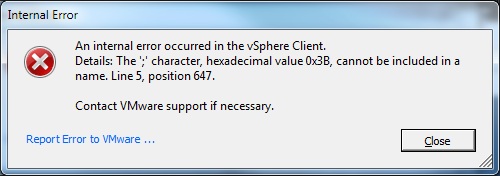
After accepting the EULA I noticed the VM Appliance restart/start some services and then all of the sudden, I was presented with a popup error, followed by another popup of the same error, over and over until I had about 20 of them on the screen. It was the vSphere client I had open to my ESXi 5.0 test host. This isn’t the first time i’ve seen this since the ESXi installation, and the only way I’ve found out is to rapidly press “alt-f4” to close the popups and the vSphere 5 client before more popups show up (they show up at about 1 per second, so you can eventually get ahead of it by pressing alt-f4 faster). Ok, time to reopen the vSphere client and resume …. right … EULA accepted.
Database setup: Since I’m just running this on a testbed, the embedded DB is good enough for me. Selected from a simple dropdown menu in the web interface (the only other option being Oracle), it tested without issue. Settings saved.
Starting vCenter Service: The vCenter service isn’t started by default (or when the database settings are saved). A quick click on the status button in the web interface reveals that the service is stopped and two convenient buttons are made available to start and stop the service. Button clicked, service started in about 1min (seemed to take a bit longer then a windows based service restart, however it was the first time the service was started, so it was probably setting up the DB).
After changing the timezone, it’s time to open the vSphere Client.
Ok, things look good. Datacenter, Cluster created and ESXi host added as usual.
Summary:
A couple of issues getting things going, but no real showstoppers for a trial of the appliance. The only issue preventing production use would be the ESXi/vSphere client error i experienced, but that wasn’t a fault of the appliance (I’ll need to look into this). Once the appliance was setup, things are as usual from a vCenter user perspective. I like the fact that you are no longer tied to a Microsoft license if you don’t want to run vCenter under windows. Hopefully I’ll get a chance to looks at some of the 5.0 features in detail soon.
-Paul
Update:
I’ve since re-installed ESXi 5.0 on this server using an internal drive instead of a USB key and the “Internal Error” issue seems to have disappeared. Maybe there was something wrong with the install or the USB key or if it still is a bug it may be specific to using a USB key to run ESXi.